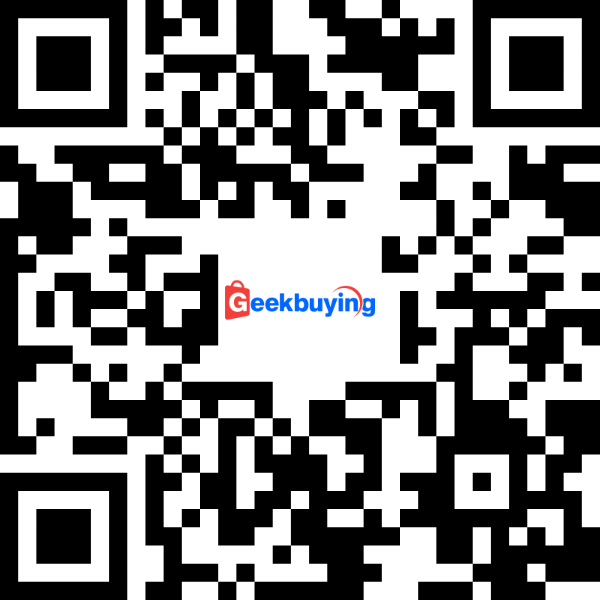- Shipping Company Estimated Delivery Time Shipping Cost

Highlights
ETOE Seal Pro Projector: Unbeatable Image, Sound & Seamless Connectivity
The ETOE Seal Pro is a 1080P FHD LCD projector device packed with a fully enclosed optical engine, certified Netflix, Google TV, and user-friendly features. It is licensed by Netflix, ensuring that users can enjoy their favorite movies and TV shows in stunning clarity. With Google TV, users can enjoy seamless connectivity and access to a wide range of streaming apps. The projector's compact size, bright display, and easy setup process make it a convenient choice for home entertainment. Plus, with features like auto focus and keystone correction, users can enjoy a hassle-free viewing experience.
- Netflix Certified
- Google TV Certified
- Native 1080P
- 1000 ANSI Lumens
- Dolby Audio
- 2*10W Speakers
- Auto Focus / Keystone Correction
- Built-in Chromecast
The projector boasts a native resolution of 1080P, providing crisp and clear images. With 1000 ANSI Lumens, the projector delivers bright and vibrant colors, making it ideal for both dark and well-lit rooms. The Dolby Audio technology ensures that users can enjoy rich and immersive sound quality, enhancing their overall viewing experience. In addition, the projector features 2*10W speakers, providing powerful audio that fills the room. The auto focus and keystone correction features make it easy to set up the projector and ensure that the image is always sharp and properly aligned. Overall, the ETOE Seal Pro projector is a top-of-the-line device that offers a combination of high-quality visuals, audio, and convenience features, making it an excellent choice for movie nights, gaming, or presentations.
Native 1080P & 1000 ANSI, 4K Decoding
The ETOE Seal Pro Projector boasts a native resolution of 1920*1080 and a brightness of 1000 ANSI lumens, delivering vibrant, breathtaking, and vibrant visuals.
Built-in Google TVsystem
The ETOE Seal Pro Projector features a built-in authorized Google TV system, which allows you to watch a wide range of content such as Netflix, HBO, YouTube, Prime video, Disney+, etc., and cooperates with Google play and Google Assistant intelligent voice interaction to simplify operations and enjoy entertainment.
Auto Focus, Auto Keystone Correction
The ETOE Seal Pro Projector offers convenient auto focus and auto keystone correction features, allowing for easy customization using the remote control. Enjoy projecting a square, stable, and clear image from various angles. With 50% to 100% digital zoom, effortlessly fill the screen with your desired image.
Powerful Stereo Speakers & Extendable Sound
The ETOE Seal Pro Projector features 2*10W dual speakers that deliver immersive theater sound. It offers a range of sound effects modes, including standard mode, movie mode, and music mode, and the ability to create custom user-defined modes.
2.4G & 5G Dual-band Wi-Fi Wireless Projection
The ETOE Seal Pro Projector supports seamless wireless screen projection for Android, IOS, PC, and other devices connected to the same network with just one click. Enjoy the convenience of sharing the screen with the same size and free sharing capabilities. With dual-band Wi-Fi (2.4G & 5G), it is compatible with 99% of routers available in the market, offering faster speed and a more stable connection.
Dust Proof and Long Lifetime
One of the standout features of the ETOE Seal Pro Projector is its integrated fully sealed optical engine. This innovative design protects the projector's core components from external dust, ensuring that there are no black spots on the projection. With no maintenance required for many years, this projector boasts a guaranteed service life of over 30,000 hours.
Specification
| General |
Brand: ETOE |
| Specification | CPU & GPU: MT 9630 & Mali G52 System: Google TV 3.0 (Netflix built-in) RAM & ROM: 2GB+16GB Screen Mirroring: Chromecast, Airplay (ATV Version) Brightness: 1000 ANSI Native Resolution: 1080P Contrast Ratio: 3000:1 Aspect Ratio: Default 16:9, optional 16:10 / 4:3 Throw Ratio: 1.22:1 Projection Distance: 1.1~5.4m Projection Size: 40-200 Inches Speaker: 2*10W Uniformity: 85% Focus Mode: Auto Focus & Digital Focus Projection Ways: Front / Desk /Rear/ Ceiling Mounted Keystone Correction: ±40°Auto Correction & Digital Keystone Correction & 4 Point Keystone Correction Zoom: 50%~100% WiFi: 2.4G & 5G Interface: 1 x USB; 1 x HDMI; 1 x AV & Audio Out; 1 x 24V DC in lmage System: 4.4 inch Single LCD (Full Sealed & Dustproof Light Engine) Light Source: LED Lamp Life: 30,000 hours (Standard Mode) Power & Voltage: AC 100-240V / 50-60hz Power Consumption: 180W(Max) |
| Weight & Size | Product Weight: 4.7kg Package Weight: 6.5kg Product Size(L x W x H): 25.7 x 19.2 x 17.8cm Package Size(L x W x H): 35 x 40 x 45cm |
| Package Contents |
1 x Projector |
Videos
Customer Photos
Customer Videos
Customer Reviews
| 5 star | 51 | |
| 4 star | 2 | |
| 3 star | 0 | |
| 2 star | 0 | |
| 1 star | 0 |
- All (53)
- Images (5)
- Videos (0)
Questions & Answers
FAQ
Can I connect to the Bluetooth speaker while on the Android TV system?
Yes. You can connect to the Bluetooth headsets/speakers by the steps below: enter the Android TV page>> Settings>Add Accessories. However, The projector system doesn't support Bluetooth connection.
Do I need to keep updating the system?
Please upgrade to the latest version to reduce the fan noise
You can download the upgrade file at the link below: https://delivery.shopifyapps.com/-/003c857637ecdc3a/641ab49759de541b.
Please also follow the video to upgrade it:
Can I use Netflix? I want to cast videos directly to the projector.
It has pre-installed certified Netflix. You can watch it on the Android TV system or cast videos directly on the projector.
Can I mirror iPhone to the projector?
Yes. You can mirror it from your iPhone by downloading the App Airscreen.
Can I mirror the laptop to the projector?
Yes. You can mirror via Google Chrome.
Wifi network can't be found. How do I connect to wifi?
Normally, the problem happens while using VPN or the Internet is unstable. Even if it tells you that wifi has no internet access, you can still connect to the Internet. You can test on Youtube if you can still watch videos.
Let's do the below steps first to see if the problem can be solved.
Go to your Android TV system first to fix it; -Go to Settings>Network &Internet and Choose your connected Network. -Check if the "Signal Strength" is showing "Good."
If the "Signal Strength" is not showing "Good.", fix the Wi-Fi issue first.
Check the Router with other devices. If other devices also have network problems, restart the Router again.
Keep your Router near the projector;
Forget the projector Wi-Fi and reconnect;
If you are using a proxy on the WIFi or projector, try not to use it as it will influence the Network.
Ensure the firmware of the Android TV is up to date.
Open Settings on the Android TV;
Click Device Preferences>About>System Update;
If there are new software updates available, the Download button will appear;
Download and follow the instructions on the screen.
If the problem is still not solved, check if you get this message on the screen when you can't connect to the Wi-Fi: "Wi-Fi has no Internet access.
Go to Settings>Device Preferences>Date & Time;
Make sure that the option on " Automatic date & time" is Use network-provided time and that the "Set date" and "Set time" show the right date & time;
If the time & date is not correct, change the "Automatic date & time" to "off", and set them manually.
I've broke my remote. Can I use the projector with keyboard?
If your remote is broke/defective, please contact us for a new one. If you need to control the projector right now without the remote, you can try the following ways.
- Plug in the keyboard to the projector with a USB connection.
- Click "up,down,left,right" key to navigate on the the menu, and press the "enter" key to confirm.Click "esc" key to go to the previous menu page.
- If you need to go to the projector Settings, click "F11" key. If you need to return to the Android TV system, click " Return" on the projector's menu control.
- The Android TV system can also be controlled by the virtual remote on your phone or tablet. Download Google TV or Google Home APP on an iOS device; Download Android TV or Google TV APP on an android device.
I can no longer use the volume buttons. Pressing the RIGHT button increases the volume while pressing the LEFT button decreases it.
Plug in the Keyboard to the USB port, and use it to control the projector. (Click the "up, down, left, right" key to navigate on the menu, and press the "enter" key to confirm. Click the "Home" key to go back to the Homepage of the projector.)
Enter the ATV homepage»Settings»TV Settings»HDMI CEC»turn on the CEC switch, and the remote control can control the projector normally.
Tip for Smooth Functioning of the Remote Control
To ensure a seamless experience with your remote control, we have compiled a few useful tips for you:
Establish Bluetooth Connection: make sure that the remote is connected so that the Bluetooth mode can work.
Proper Aim and Alignment: The projector has one IR remote control sensor located at the front and back of the projector. The remote control can only be used either by pointing it directly at the IR sensor by reflecting the IR signal off of a wall/screen, making sure that there are no obstacles between the remote. Please click the link below and it will show you how to use. learn more.
Check and Replace Batteries: If you encounter any issues with the remote control's functionality, replace them with fresh batteries. This will help ensure reliable performance.
Can I use a USB stick to watch movies?
For the projector system: Plug in the USB stick and choose USB.
For the Android TV system: Download VLC for Android and then plug in the USB.
How many HDMI ports does the projector have?
The projector has one HDMI port.
Why the lens doesn't have a protective film cover?
The lens is designed in a way that won't be broken. We also believe the design of the package is good enough to protect the projector, even if the projector doesn't include a lens cover. When you find it's covered with dust, please wipe it with dry soft glasses cloth.
What's the voltage of the projector?
Its 100-240V.
How do you turn off the background music?
You can turn off the background music by turning off the system sound. Please go to the Android TV system. Go to settings>device preferences>sound, and turn off the "System Sounds.
The image is blurry for some videos. Is this normal?
The sharpness of the projected image is mainly determined by the projector resolution and the video resolution. The native resolution of the ETOE projector is 1080p. If the picture is not sharp, please make sure the output resolution of the video is 1080p.
What is the maximum throw distance?
The projection size ranges from 40''-150", within 1 meter to 4 meters distance. The recommended viewing size is 80"-120" inches and the recommended project distance is 2.16 meters-3.24 meters.
How to cancel the Auto Keystone?
Press the switch button on the remote to enter the Projector System. Go to Projection Settings>> Calibration Settings> >Auto Keystone. Click the option on the right to turn on/off the Auto Keystone.
If you want to cancel the Auto Keystone when you turn on the projector, you can turn off the function as the step below: Go to Projection Settings>> Calibration Settings>>Power on automatic correction.

What's the fully sealed optical engine?
An optical engine is an important part of a projector. Most projectors use the open optical engine, while the ETOE projector applies a fully sealed optical engine. This prevents black spots from appearing on the projected picture by ensuring that dust cannot get into the optical engine. With this specialized design, ETOE projectors work longer and don't need to be disassembled and cleaned regularly for a sharp projected picture.
Why does a video keep turning on while I am on the projector homepage?
If you are idle on the homepage for more than 5 minutes, the projector will automatically enter Companion Mode, which acts as a screen saver. You can mute the video or click the back button to exit. Go to Settings → Other Settings → Screen Saver to turn this feature off or set a timer for it.
Does the projector have a sleep timer?
Yes. Press the power button on the remote control and choose the shutdown timer with the left arrow or go to Settings → Shutdown Timer to set the timer.
How to reset to Factory Resetting?
There are 2 systems on the projector: the Android TV System and the Projector System.
Factory Reset in the Android TV System: Enter the Android TV System>>Settings>> Device Preferences>> About>>Factory reset.
Factory Reset in the Projector System: Enter the Projector System>> Other settings>>Restore Factory Settings.
















![[Netflix & Google TV Certified] ETOE Seal Pro 1000 ANSI LCD Projector, Native 1080P, Dolby Audio Certified, Auto Focus. Auto Keystone Correction, 2*10W Speakers, Built-in Chromecast, Google Assistant](http://static.gkbcdn.com/V1.4/en/images/transparent.png)
![[Netflix & Google TV Certified] ETOE Seal Pro 1000 ANSI LCD Projector, Native 1080P, Dolby Audio Certified, Auto Focus. Auto Keystone Correction, 2*10W Speakers, Built-in Chromecast, Google Assistant](http://img.gkbcdn.com/s3/d/202410/941340c5-b0fa-42aa-9b65-275b0ce8a7f3.jpg)
![[Netflix & Google TV Certified] ETOE Seal Pro 1000 ANSI LCD Projector, Native 1080P, Dolby Audio Certified, Auto Focus. Auto Keystone Correction, 2*10W Speakers, Built-in Chromecast, Google Assistant](http://img.gkbcdn.com/s3/d/202410/df80db48-097b-44cb-bccc-f6a85b95aa32.jpg)
![[Netflix & Google TV Certified] ETOE Seal Pro 1000 ANSI LCD Projector, Native 1080P, Dolby Audio Certified, Auto Focus. Auto Keystone Correction, 2*10W Speakers, Built-in Chromecast, Google Assistant](http://img.gkbcdn.com/s3/d/202410/b3e22be7-6dd4-46b8-a33a-deeb061892b7.jpg)
![[Netflix & Google TV Certified] ETOE Seal Pro 1000 ANSI LCD Projector, Native 1080P, Dolby Audio Certified, Auto Focus. Auto Keystone Correction, 2*10W Speakers, Built-in Chromecast, Google Assistant](http://img.gkbcdn.com/s3/d/202410/1dbd54c2-a1a3-4dc9-b9a9-77bb28c3b290.jpg)
![[Netflix & Google TV Certified] ETOE Seal Pro 1000 ANSI LCD Projector, Native 1080P, Dolby Audio Certified, Auto Focus. Auto Keystone Correction, 2*10W Speakers, Built-in Chromecast, Google Assistant](http://img.gkbcdn.com/s3/d/202410/84bfa3d7-b1fd-4c38-ba8f-3653a4bce57e.jpg)
![[Netflix & Google TV Certified] ETOE Seal Pro 1000 ANSI LCD Projector, Native 1080P, Dolby Audio Certified, Auto Focus. Auto Keystone Correction, 2*10W Speakers, Built-in Chromecast, Google Assistant](http://img.gkbcdn.com/s3/d/202410/c7ca8112-3a5a-4d55-8049-1b76615301d7.jpg)
![[Netflix & Google TV Certified] ETOE Seal Pro 1000 ANSI LCD Projector, Native 1080P, Dolby Audio Certified, Auto Focus. Auto Keystone Correction, 2*10W Speakers, Built-in Chromecast, Google Assistant](http://img.gkbcdn.com/s3/d/202410/9ab2af77-da0d-45b7-90da-8ce6cacac49d.jpg)
![[Netflix & Google TV Certified] ETOE Seal Pro 1000 ANSI LCD Projector, Native 1080P, Dolby Audio Certified, Auto Focus. Auto Keystone Correction, 2*10W Speakers, Built-in Chromecast, Google Assistant](http://img.gkbcdn.com/s3/d/202410/b627d56d-5a7c-46ed-adda-e9d2c273e032.jpg)
![[Netflix & Google TV Certified] ETOE Seal Pro 1000 ANSI LCD Projector, Native 1080P, Dolby Audio Certified, Auto Focus. Auto Keystone Correction, 2*10W Speakers, Built-in Chromecast, Google Assistant](http://img.gkbcdn.com/s3/d/202410/5db18f66-ccf0-46ca-af10-95123fade5f1.jpg)
![[Netflix & Google TV Certified] ETOE Seal Pro 1000 ANSI LCD Projector, Native 1080P, Dolby Audio Certified, Auto Focus. Auto Keystone Correction, 2*10W Speakers, Built-in Chromecast, Google Assistant](http://img.gkbcdn.com/s3/d/202410/ef3f40e4-2f60-4490-885a-605356c10229.jpg)
![[Netflix & Google TV Certified] ETOE Seal Pro 1000 ANSI LCD Projector, Native 1080P, Dolby Audio Certified, Auto Focus. Auto Keystone Correction, 2*10W Speakers, Built-in Chromecast, Google Assistant](http://img.gkbcdn.com/s3/d/202410/52adbcc0-495f-49be-b4e4-f19b98e5d567.jpg)
![[Netflix & Google TV Certified] ETOE Seal Pro 1000 ANSI LCD Projector, Native 1080P, Dolby Audio Certified, Auto Focus. Auto Keystone Correction, 2*10W Speakers, Built-in Chromecast, Google Assistant](http://img.gkbcdn.com/s3/d/202410/0586fac2-10f3-4706-a4a1-a96bc45f427a.jpg)
![[Netflix & Google TV Certified] ETOE Seal Pro 1000 ANSI LCD Projector, Native 1080P, Dolby Audio Certified, Auto Focus. Auto Keystone Correction, 2*10W Speakers, Built-in Chromecast, Google Assistant](http://img.gkbcdn.com/s3/d/202410/725fa0eb-dc15-40e2-8201-e784a34e1505.jpg)
![[Netflix & Google TV Certified] ETOE Seal Pro 1000 ANSI LCD Projector, Native 1080P, Dolby Audio Certified, Auto Focus. Auto Keystone Correction, 2*10W Speakers, Built-in Chromecast, Google Assistant](http://img.gkbcdn.com/s3/d/202410/e706f945-8166-4c9e-90e2-4ba665c75f36.jpg)
![[Netflix & Google TV Certified] ETOE Seal Pro 1000 ANSI LCD Projector, Native 1080P, Dolby Audio Certified, Auto Focus. Auto Keystone Correction, 2*10W Speakers, Built-in Chromecast, Google Assistant](http://img.gkbcdn.com/s3/d/202410/416de1c5-25db-4bbd-997e-cfff9aaaa793.jpg)
![[Netflix & Google TV Certified] ETOE Seal Pro 1000 ANSI LCD Projector, Native 1080P, Dolby Audio Certified, Auto Focus. Auto Keystone Correction, 2*10W Speakers, Built-in Chromecast, Google Assistant](https://img.gkbcdn.com/s3/r/2409/20240914161602344_532.jpg)
![[Netflix & Google TV Certified] ETOE Seal Pro 1000 ANSI LCD Projector, Native 1080P, Dolby Audio Certified, Auto Focus. Auto Keystone Correction, 2*10W Speakers, Built-in Chromecast, Google Assistant](https://img.gkbcdn.com/s3/r/2409/20240914161633064_363.jpg)
![[Netflix & Google TV Certified] ETOE Seal Pro 1000 ANSI LCD Projector, Native 1080P, Dolby Audio Certified, Auto Focus. Auto Keystone Correction, 2*10W Speakers, Built-in Chromecast, Google Assistant](https://img.gkbcdn.com/s3/r/2409/20240914161628091_462.jpg)
![[Netflix & Google TV Certified] ETOE Seal Pro 1000 ANSI LCD Projector, Native 1080P, Dolby Audio Certified, Auto Focus. Auto Keystone Correction, 2*10W Speakers, Built-in Chromecast, Google Assistant](https://img.gkbcdn.com/s3/r/2409/20240914161622542_869.jpg)
![[Netflix & Google TV Certified] ETOE Seal Pro 1000 ANSI LCD Projector, Native 1080P, Dolby Audio Certified, Auto Focus. Auto Keystone Correction, 2*10W Speakers, Built-in Chromecast, Google Assistant](https://img.gkbcdn.com/s3/r/2409/20240914161613120_974.jpg)