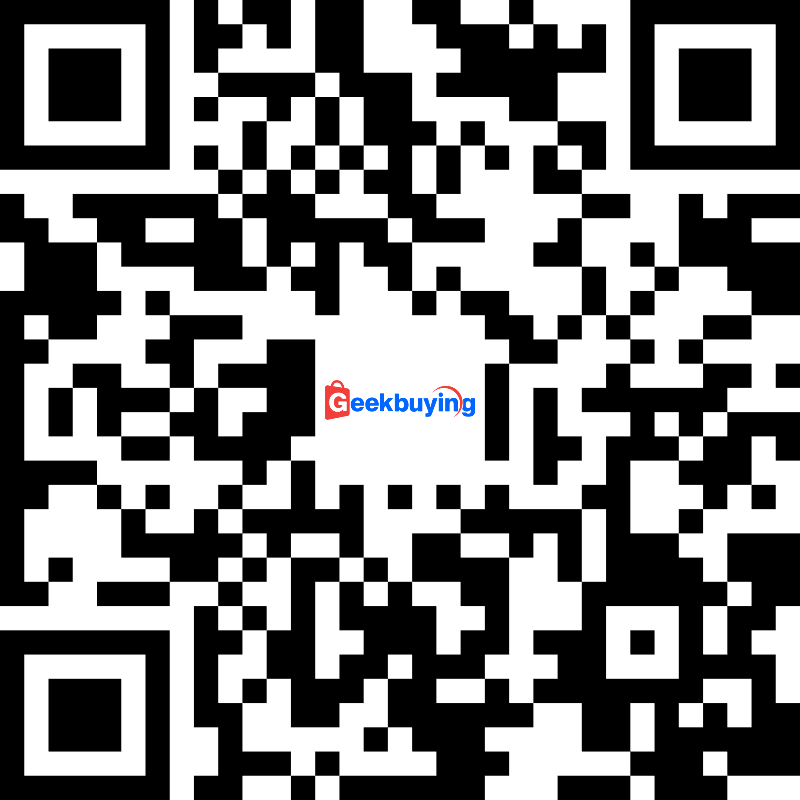- Shipping Company Estimated Delivery Time Shipping Cost

Highlights
The ETOE E3 Pro is an Android TV 11 projector designed to provide a cinematic experience for those with limited space for a large TV. Point this portable device at a wall and you're ready to enjoy your favorite content. While budget-friendly projectors often cut corners, the ETOE E3 Pro promises high-quality features and delivers on them. With 1080p resolution, 2 x 10W speakers, and dual cooling fans, this projector ensures a great viewing experience. Additionally, it offers auto-focus and auto-keystone correction, making it a versatile choice. The included remote control allows for easy navigation of the Android TV OS, with dedicated buttons for essential functions and shortcuts to popular streaming services. Pairing the remote is simple, requiring a quick press and hold of specific buttons to enable Bluetooth and IR communication.
- Android TV 11.0
- Dolby Digital Plus
- Native 1080P, 4K Decoding
- 600 ANSI Lumens
- Amlogic S905, 2GB+16GB
- 5G WiFi
- Auto Focus & Keystone Correction
- Google Assistant
- HDMI 2.0
Built-in Android TV System
Built-in authorized Android TV system, you can watch massive content such as Netflix, HBO, YouTube, Prime video, Disney+, and cooperate with Google play, Google Assistant intelligent voice interaction to simplify operation and enjoy.
Native 1080P & 600 ANSI, 4K Decoding
Native resolution 1920*1080, high-end Amlogic 905 CPU 9630 supports 4K UHD video decoding, built-in HDR function
Auto Focus, Auto Keystone Correction
With auto focus and auto keystone correction, you can easily customize the adjustment using the remote control. Project a square, stable, and clear image from almost any angle. And with 50% to 100% digital zoom, it's even easier to fill the screen with the projected image.
Powerful Stereo Speakers & Extendable Sound
The projector's 2*10W dual speakers bring you immersive theater sound. Not only has a variety of sound effects modes such as standard mode, movie mode, and music mode, but it also supports user-defined modes.
2.4G & 5G Dual-band Wi-Fi Wireless Projection
Support Android, IOS, PC, and other devices under the same network with a one-click wireless screen projection, with the same screen size and free sharing. 2.4G & 5G dual-band Wi-Fi, compatible with 99% of routers on the market, with faster speed and more stable connection.
Dust Proof and Long Lifetime
The integrated fully sealed optical engine protects the core components of the projector from external dust, provides years of black spot-free and maintenance-free use, and guarantees a service life of 30,000+ hours.
Specification
| General |
Brand: ETOE |
| Specification | CPU & GPU: Amlogic 905 & G31MP2 System: Android TV 11 or higher (Netflix built-in)
RAM & ROM: 2GB+16GB Screen Mirroring: Chromecast, Airplay Google Assistant: Support Native Resolution: 1080P Contrast Ratio: 3000:1 Aspect Ratio: Default 16:9, optional 16:10 / 4:3 Throw Ratio: 1.22:1 Projection Distance: 1.1~4.5m Projection Size: 40-150 Inches Speaker: 2*10W Uniformity: 85% Focus Mode: Auto Focus & Digital Focus Projection Ways: Front / Desk /Rear/ Ceiling Mounted Keystone Correction: ±40°Auto Correction & Digital Keystone Correction & 4 Point Keystone Correction Zoom: 50%~100% WiFi: 2.4G & 5G Interface: 1 x USB; 1 x HDMI 2.0; 1 x AV & Audio Out; 1 x 19V DC in Light Source: LED lmage System: 3.97 inch Single LCD (Full Sealed & Dustproof Light Engine) Lamp Life: 30,000 hours (Standard Mode) Power & Voltage: AC 100-240V / 50-60hz Power Consumption: 90W(Max) |
| Weight & Size | Product Weight: 2.93kg Package Weight: 3.6kg Product Size(L x W x H): 21 x 16.8 x 13.5cm Package Size(L x W x H): 35 x 25 x 30cm |
| Package Contents |
1 x Projector |
Videos
Customer Photos
Customer Videos
Customer Reviews
Questions & Answers
FAQ
Can I connect to the Bluetooth speaker while on the Android TV system?
Yes. You can connect to the Bluetooth headsets/speakers by the steps below: enter the Android TV page>> Settings>Add Accessories. However, The projector system doesn't support Bluetooth connection.
What's the Current Android TV Operating System? How Should I Update to the Next Version?
The current Android TV operating system is 11.0. The system will remind you of new firmware when there's the next version available. You can click update when the notification appears on the homepage.
Do I need to keep updating the system?
It's highly recommended to keep the firmware up to date. Learn how to upgrade the firmware here
Can I use Netflix? I want to cast videos directly to the projector.
It has pre-installed certified Netflix. You can watch it on the Android TV system or cast videos directly on the projector.
Is Hulu available on the Google Play store?
Yes. You can download Hulu directly from the Google Play store.
Can I mirror iPhone to the projector?
Yes. You can mirror it from your iPhone by downloading the App Airscreen.
Can I mirror the laptop to the projector?
Yes. You can mirror via Google Chrome.
Wifi network can't be found. How do I connect to wifi?
Normally, the problem happens while using VPN or the Internet is unstable. Even if it tells you that wifi has no internet access, you can still connect to the Internet. You can test on Youtube if you can still watch videos.
Let's do the below steps first to see if the problem can be solved.
Go to your Android TV system first to fix it; -Go to Settings>Network &Internet and Choose your connected Network. -Check if the "Signal Strength" is showing "Good."
If the "Signal Strength" is not showing "Good.", fix the Wi-Fi issue first.
Check the Router with other devices. If other devices also have network problems, restart the Router again.
Keep your Router near the projector;
Forget the projector Wi-Fi and reconnect;
If you are using a proxy on the WIFi or projector, try not to use it as it will influence the Network.
Ensure the firmware of the Android TV is up to date.
Open Settings on the Android TV;
Click Device Preferences>About>System Update;
If there are new software updates available, the Download button will appear;
Download and follow the instructions on the screen.
If the problem is still not solved, check if you get this message on the screen when you can't connect to the Wi-Fi: "Wi-Fi has no Internet access.
Go to Settings>Device Preferences>Date & Time;
Make sure that the option on " Automatic date & time" is Use network-provided time and that the "Set date" and "Set time" show the right date & time;
If the time & date is not correct, change the "Automatic date & time" to "off", and set them manually.
I've broke my remote. Can I use the projector with keyboard?
If your remote is broke/defective, please contact us for a new one. If you need to control the projector right now without the remote, you can try the following ways.
- Plug in the keyboard to the projector with a USB connection.
- Click "up,down,left,right" key to navigate on the the menu, and press the "enter" key to confirm.Click "esc" key to go to the previous menu page.
- If you need to go to the projector Settings, click "F11" key. If you need to return to the Android TV system, click " Return" on the projector's menu control.
- The Android TV system can also be controlled by the virtual remote on your phone or tablet. Download Google TV or Google Home APP on an iOS device; Download Android TV or Google TV APP on an android device.
Android TV asking for remote update.but failed every time.What should I do?
Regarding the remote control upgrade prompt, please just ignore it. So sorry that there is a system error, there is a prompt that occurs. We assure you it does not affect the functionality or usage of the remote control without upgrading it. You can continue to use it as usual. If you have any further questions or concerns, please feel free to contact us.
Tip for Smooth Functioning of the Remote Control
To ensure a seamless experience with your remote control, we have compiled a few useful tips for you:
Establish Bluetooth Connection: make sure that the remote is connected so that the Bluetooth mode can work.
Proper Aim and Alignment: The projector has one IR remote control sensor located at the front and back of the projector. The remote control can only be used either by pointing it directly at the IR sensor by reflecting the IR signal off of a wall/screen, making sure that there are no obstacles between the remote. Please click the link below and it will show you how to use.

Check and Replace Batteries: If you encounter any issues with the remote control's functionality, replace them with fresh batteries. This will help ensure reliable performance.
I can't use the remote to control the projector system. Only the buttons on the projector work.
1. Ensure that the batteries inside the remote perform.
2. Check the indicator of the remote, as only the IR mode remote can control the projector. If not, just press the switch button to turn it back to IR mode.
The differences between the version 1 and version 2 Bluetooth remotes
- Connection way: The first version: Press the "Volume -(down)" and "OK" keys together for about 10 seconds then release. The second version: Press the "Home" and "Back" keys together for about 10 seconds then release. There is a instruction picture below:

- The bottom of "Netflix" will not work on the first version of the remote.
- The setting steps of Zoon will be a little different. These are the videos of the setting between the version 1 and 2
- Launching the on-screen projector setting menu will be a little different. These are the videos of the setting on version 1 and 2 remotes:
- Switching the screen size between 4:3 and 16:9 will be a little different. These are the videos of the setting on the version 1 and 2 remote
Can I use a USB stick to watch movies?
For the projector system: Plug in the USB stick and choose USB.
For the Android TV system: Download VLC for Android and then plug in the USB.
How many HDMI ports does the projector have?
The projector has one HDMI port.
Why the lens doesn't have a protective film cover?
The lens is designed in a way that won't be broken. We also believe the design of the package is good enough to protect the projector, even if the projector doesn't include a lens cover. When you find it's covered with dust, please wipe it with dry soft glasses cloth.
What's the voltage of the projector?
Its 100-240V.
Does it work with Dolby Audio?
No, the projector does not support Dolby Audio. If you are watching videos with Dolby Audio, please turn off all Dolby Digital-related output on your video resource (e.g., TV stick or Android TV system).
The sound is quite low when watching videos on YouTube.
You can adjust the volume for each of the two systems, or update the firmware to the V3.02.24 and the sound will be united.Just press the switch button to go to the projector interface and adjust the volume. Similarly, press home button on the remote control to go to the Android TV interface to adjust the volume. Bluetooth connection can only work while you are on the Android TV system. If you want louder sound on the projector system, please hook it up to a speaker with an aux cable.
How do you turn off the background music?
You can turn off the background music by turning off the system sound. Please go to the Android TV system. Go to settings>device preferences>sound, and turn off the "System Sounds.
The image is blurry for some videos. Is this normal?
The sharpness of the projected image is mainly determined by the projector resolution and the video resolution. The native resolution of the ETOE projector is 1080p. If the picture is not sharp, please make sure the output resolution of the video is 1080p.
How to save the zoom setting?
For the setting of Zoom, if the version of the projector is V2.12.19, you need to turn off the function of Auto Keystone, then it will save Zoom Setting. If you don't turn off the Auto Keystone function and still want to save the Zoom Setting, you can upgrade the projector. Here's the instruction.
What is the maximum throw distance?
The projection size ranges from 40''-150", within 1 meter to 4 meters distance. The recommended viewing size is 80"-120" inches and the recommended project distance is 2.16 meters-3.24 meters.
How to cancel the Auto Keystone?
Press the switch button on the remote to enter the Projector System. Go to Projection Settings>> Calibration Settings> >Auto Keystone. Click the option on the right to turn on/off the Auto Keystone.
If you want to cancel the Auto Keystone when you turn on the projector, you can turn off the function as the step below: Go to Projection Settings>> Calibration Settings>>Power on automatic correction.

What's the fully sealed optical engine?
An optical engine is an important part of a projector. Most projectors use the open optical engine, while the ETOE projector applies a fully sealed optical engine. This prevents black spots from appearing on the projected picture by ensuring that dust cannot get into the optical engine. With this specialized design, ETOE projectors work longer and don't need to be disassembled and cleaned regularly for a sharp projected picture.
Why does a video keep turning on while I am on the projector homepage?
If you are idle on the homepage for more than 5 minutes, the projector will automatically enter Companion Mode, which acts as a screen saver. You can mute the video or click the back button to exit. Go to Settings → Other Settings → Screen Saver to turn this feature off or set a timer for it.
Does the projector have a sleep timer?
Yes. Press the power button on the remote control and choose the shutdown timer with the left arrow or go to Settings → Shutdown Timer to set the timer.
How to reset to Factory Resetting?
There are 2 systems on the projector: the Android TV System and the Projector System.
Factory Reset in the Android TV System: Enter the Android TV System>>Settings>> Device Preferences>> About>>Factory reset.
Factory Reset in the Projector System: Enter the Projector System>> Other settings>>Restore Factory Settings.
What are the differences between the E2 Pro and the E3 Pro Projector?
The similarities between these two models are:
- The resolution of two these two models is the same: 1080p;
- Both have two systems: Android TV system with pre-installed Netflix & Prime Videos&Youtube APPs;
The differences are:
- E3 Pro has Auto Keystone & Focus, while E2 Pro need to be adjust manually;
- E3 Pro has 10W*2 speakers, while E2 Pro has 5W*2 speakers;
- E3 Pro has lower noise <30dB;
- E3 Pro has better brightness.
















![[Netflix & Android TV Certified] ETOE E3 Pro Projector, Android TV 11.0, Dolby Digital Plus, Native 1080P, 600 ANSI, Amlogic S905, 2GB+16GB, 5G WiFi, 4K Decoding, Auto Focus & Keystone Correction, Play Store Pre-installed, Google Assistant, HDMI 2.0](http://static.gkbcdn.com/V1.4/en/images/transparent.png)
![[Netflix & Android TV Certified] ETOE E3 Pro Projector, Android TV 11.0, Dolby Digital Plus, Native 1080P, 600 ANSI Lumens, Amlogic S905, 2GB+16GB, 5G WiFi, 4K Decoding, Auto Focus & Keystone Correction, Play Store Pre-installed, Google Assistant](http://img.gkbcdn.com/s3/d/202410/5276df6b-91c9-4ca0-91e7-57b912bbeb38.jpg)
![[Netflix & Android TV Certified] ETOE E3 Pro Projector, Android TV 11.0, Dolby Digital Plus, Native 1080P, 600 ANSI Lumens, Amlogic S905, 2GB+16GB, 5G WiFi, 4K Decoding, Auto Focus & Keystone Correction, Play Store Pre-installed, Google Assistant](http://img.gkbcdn.com/s3/d/202410/40b4a579-6c01-4a52-a764-f4bfc149ef88.jpg)
![[Netflix & Android TV Certified] ETOE E3 Pro Projector, Android TV 11.0, Dolby Digital Plus, Native 1080P, 600 ANSI Lumens, Amlogic S905, 2GB+16GB, 5G WiFi, 4K Decoding, Auto Focus & Keystone Correction, Play Store Pre-installed, Google Assistant](http://img.gkbcdn.com/s3/d/202410/d08ac477-415a-48ac-affb-9d8b206ffbd1.jpg)
![[Netflix & Android TV Certified] ETOE E3 Pro Projector, Android TV 11.0, Dolby Digital Plus, Native 1080P, 600 ANSI Lumens, Amlogic S905, 2GB+16GB, 5G WiFi, 4K Decoding, Auto Focus & Keystone Correction, Play Store Pre-installed, Google Assistant](http://img.gkbcdn.com/s3/d/202410/802ce339-661f-4c40-bc6d-10eb118a7d97.jpg)
![[Netflix & Android TV Certified] ETOE E3 Pro Projector, Android TV 11.0, Dolby Digital Plus, Native 1080P, 600 ANSI Lumens, Amlogic S905, 2GB+16GB, 5G WiFi, 4K Decoding, Auto Focus & Keystone Correction, Play Store Pre-installed, Google Assistant](http://img.gkbcdn.com/s3/d/202410/4a3990ee-053c-47fe-b171-22558a009d58.jpg)
![[Netflix & Android TV Certified] ETOE E3 Pro Projector, Android TV 11.0, Dolby Digital Plus, Native 1080P, 600 ANSI Lumens, Amlogic S905, 2GB+16GB, 5G WiFi, 4K Decoding, Auto Focus & Keystone Correction, Play Store Pre-installed, Google Assistant](http://img.gkbcdn.com/s3/d/202410/9966370f-5df8-4743-b2e7-f70cf0fd143b.jpg)
![[Netflix & Android TV Certified] ETOE E3 Pro Projector, Android TV 11.0, Dolby Digital Plus, Native 1080P, 600 ANSI Lumens, Amlogic S905, 2GB+16GB, 5G WiFi, 4K Decoding, Auto Focus & Keystone Correction, Play Store Pre-installed, Google Assistant](http://img.gkbcdn.com/s3/d/202410/58163240-3740-4150-9c53-9f02d7ef7b6a.jpg)
![[Netflix & Android TV Certified] ETOE E3 Pro Projector, Android TV 11.0, Dolby Digital Plus, Native 1080P, 600 ANSI Lumens, Amlogic S905, 2GB+16GB, 5G WiFi, 4K Decoding, Auto Focus & Keystone Correction, Play Store Pre-installed, Google Assistant](http://img.gkbcdn.com/s3/d/202410/7f61efaa-c311-4515-88df-0c7155fb4f80.jpg)
![[Netflix & Android TV Certified] ETOE E3 Pro Projector, Android TV 11.0, Dolby Digital Plus, Native 1080P, 600 ANSI Lumens, Amlogic S905, 2GB+16GB, 5G WiFi, 4K Decoding, Auto Focus & Keystone Correction, Play Store Pre-installed, Google Assistant](http://img.gkbcdn.com/s3/d/202410/d91dac6b-afc6-44b1-a4ff-235de169a1c5.jpg)
![[Netflix & Android TV Certified] ETOE E3 Pro Projector, Android TV 11.0, Dolby Digital Plus, Native 1080P, 600 ANSI, Amlogic S905, 2GB+16GB, 5G WiFi, 4K Decoding, Auto Focus & Keystone Correction, Play Store Pre-installed, Google Assistant, HDMI 2.0](https://img.gkbcdn.com/s3/r/2409/20240916164657621_024.jpg)
![[Netflix & Android TV Certified] ETOE E3 Pro Projector, Android TV 11.0, Dolby Digital Plus, Native 1080P, 600 ANSI, Amlogic S905, 2GB+16GB, 5G WiFi, 4K Decoding, Auto Focus & Keystone Correction, Play Store Pre-installed, Google Assistant, HDMI 2.0](https://img.gkbcdn.com/s3/r/2410/20241010164140249_560.jpg)
![[Netflix & Android TV Certified] ETOE E3 Pro Projector, Android TV 11.0, Dolby Digital Plus, Native 1080P, 600 ANSI, Amlogic S905, 2GB+16GB, 5G WiFi, 4K Decoding, Auto Focus & Keystone Correction, Play Store Pre-installed, Google Assistant, HDMI 2.0](https://img.gkbcdn.com/s3/r/2409/20240916164519814_677.jpg)
![[Netflix & Android TV Certified] ETOE E3 Pro Projector, Android TV 11.0, Dolby Digital Plus, Native 1080P, 600 ANSI, Amlogic S905, 2GB+16GB, 5G WiFi, 4K Decoding, Auto Focus & Keystone Correction, Play Store Pre-installed, Google Assistant, HDMI 2.0](https://img.gkbcdn.com/s3/r/2501/24259e378b504ae9b94e18acd40bf1f4.jpg)
![[Netflix & Android TV Certified] ETOE E3 Pro Projector, Android TV 11.0, Dolby Digital Plus, Native 1080P, 600 ANSI, Amlogic S905, 2GB+16GB, 5G WiFi, 4K Decoding, Auto Focus & Keystone Correction, Play Store Pre-installed, Google Assistant, HDMI 2.0](https://img.gkbcdn.com/s3/r/2409/20240916164720672_155.jpg)
![[Netflix & Android TV Certified] ETOE E3 Pro Projector, Android TV 11.0, Dolby Digital Plus, Native 1080P, 600 ANSI, Amlogic S905, 2GB+16GB, 5G WiFi, 4K Decoding, Auto Focus & Keystone Correction, Play Store Pre-installed, Google Assistant, HDMI 2.0](https://img.gkbcdn.com/s3/r/2409/20240916164634037_027.jpg)
![[Netflix & Android TV Certified] ETOE E3 Pro Projector, Android TV 11.0, Dolby Digital Plus, Native 1080P, 600 ANSI, Amlogic S905, 2GB+16GB, 5G WiFi, 4K Decoding, Auto Focus & Keystone Correction, Play Store Pre-installed, Google Assistant, HDMI 2.0](https://img.gkbcdn.com/s3/r/2409/20240916164612147_076.jpg)