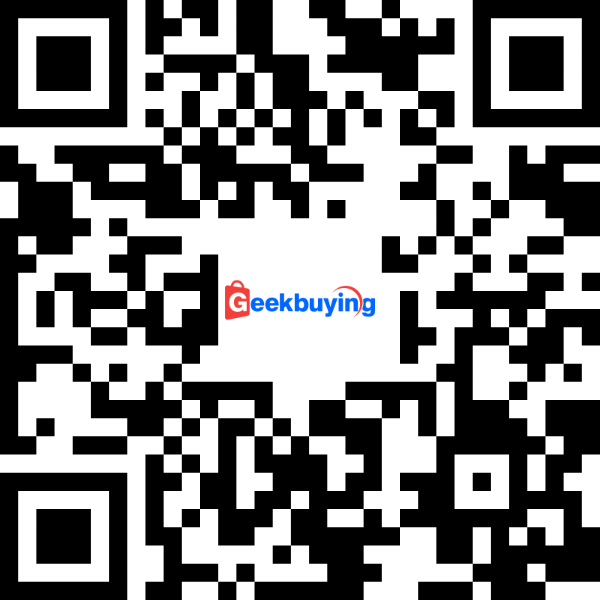- Shipping Company Estimated Delivery Time Shipping Cost

Highlights
Wanbo DaVinci 1 Pro runs on Android TV 11.0, featuring Google TV certification for Google Widevine DRM L1 security. It boasts a native resolution of 1920x1080p (Full HD with 4k support), a contrast ratio of 2500:1, and a maximum brightness of 600 ANSI lumens. The PixelPro 5.0 optical machine, with a 1.33:1 throw ratio and IP5X dust-proof certification, can project a 180-inch screen from a maximum of 5 meters away. Inside the precision-cut enclosure, you'll find dual 8W Hi-Fi Speakers with a DSP amplifier, 2.4/5G WiFi, Bluetooth 5.0, a cooling fan, 2GB DDR3 RAM, 8GB eMMC storage, HDMI v1.4 port, two USB 2.0 ports, and a 3.5mm audio jack. The DaVinci 1 Pro also offers features like auto-focus, auto keystone correction, auto screen fit, obstacle avoidance, and manual zoom, all powered by Wanbo's All Scene Smart Algorithm 3.0. Like its predecessor, the Mozart 1 Pro, the DaVinci 1 Pro promises an impressive viewing experience.
- Netflix Certified
- Android 11 OS
- Native 1080P, 600 ANSI Lumens
- 5G WiFi Bluetooth
- Auto-Focus/Auto Keystone Correction/Auto Screen Fit/Obstacle Avoidance
- YouTube/Disney/Prime Video Preinstalled
600 ANSI Lumens & Native 1080P
With 600ANSI brightness and 1080P resolution, WANBO DaVinci 1 Pro delivers superior image fidelity and precise color accuracy. In addition, it also supports ultra-high definition 4K video, WANBO DaVinci 1 Pro will bring you a home theater experience.
Intelligent Screen Self-adaption
WANBO home movie projector features auto-focus, auto-keystone correction, smart screen alignment and obstacle avoidance functions, enabling a clear rectangular picture experience upon startup.
50% Zoom
With the zoom function, you can easily reduce the image size from 100% to 50% without a WANBO home theater projector. The adjustable 40"-180" screen also gives you the freedom to customize your screen size to fit any space.
Reliable Connection
Wanbo 1080p projector has HDMI*1/USB*2/Audio Output interface as well as 5G/2.4G WiFi and Bluetooth5.0, bringing more fun to your home entertainment.
DaVinci 1 Pro
Projection Revolution with the Newest OS
Access 1000+ apps seamlessly
Enjoy Full HD on Netflix
PixelPro 5.0 Fully Enclosed Optical Engine
Autofocus I Auto Keystone Correction I Auto Screen Fit I Obstacle Avoidance
Game Mode
Hey Google
16W HiFi Stereo Speakers
1080P FULL HD I 4K SUPPORT
180'' Max Screen
Exquisite Craftsmanship
Incorporating Cutting-Edge Vacuum Coating and 3D Sandblasted Surface Treatment, with Fine Woolen Cloth Front Design
Just ask Google Assistant
Enhance your experience with easy voice control. Whether managing your smart home or obtaining instant answers, enjoy the simplicity and efficiency of seamless voice commands.
Easy access to more than 10,000 apps
Integrates Netflix, Hulu, Disney+, and 10,000+ apps for easy access to diverse entertainment with one search.
Tailored Content for Everyone in the Family
Customize your viewing experience with multiple user profiles, ensuring everyone gets the content they want
Seamless 4K Decoding
Adopting strict measurement standards to lead the industry
600 ANSI I 1080p FULL HD I 4K SUPPORT I Smart Sharpening
Ultra-High Color Gamut
Ultra-High Color Accuracy
Enhanced Natural Light Spectrum
Easier on the Eyes
Light Up Every Occasion
Private Cinema
Light Up Every Occasion
Event Gatherings
Light Up Every Occasion
Home Office
Light Up Every Occasion
Home Theater
Multiple Color Modes
Customized to Your Preferences with Selectable Color Modes
Powerful Speakers For Ultimate Enjoyment
With powerful 16W HiFi stereo speakers, this projector offers exceptional audio quality and immersive sound, eliminating the need for external soundbars.
16W Speakers I Sound cavity optimization I 16 paragraphs Equalizer adjustment I Digital signal processing technology
Five Audio Modes
Explore a Diverse Range of Sound Options for Every Occasion
Standard I News I Music I Movie I Sports
Professional Optical Hardware
Fully upgraded 3pcs condenser glass lens+1 pc aspherical lens, the resolution is greatly improved, and the image quality bandwidth is 3 times that of ordinary optical machine.
Precision Adjustment System
High Brightness, High Contrast Projection
Multi-Protection Module
Dust-proof, Anti-vibration, Overheat Protection
20,000h+ Lifespan Guarantee
Our light source lasts 20,000+ hours, ensuring reliability beyond expectations.
All-Scene Smart Algorithm 3.0
Instantly achieve crystal-clear visuals in seconds, even during side projection. Smart obstacle recognition for seamless avoidance, and automatic adaptation to your screen or wall for the perfect fit.
Autofocus
All-Scene Smart Algorithm 3.0
Instantly achieve crystal-clear visuals in seconds, even during side projection. Smart obstacle recognition for seamless avoidance, and automatic adaptation to your screen or wall for the perfect fit.
Auto Keystone Correction
All-Scene Smart Algorithm 3.0
Instantly achieve crystal-clear visuals in seconds, even during side projection. Smart obstacle recognition for seamless avoidance, and automatic adaptation to your screen or wall for the perfect fit.
Obstacle Avoidance
All-Scene Smart Algorithm 3.0
Instantly achieve crystal-clear visuals in seconds, even during side projection. Smart obstacle recognition for seamless avoidance, and automatic adaptation to your screen or wall for the perfect fit.
Auto Screen Fit
No More Moving, Just Zoom!
Resize your screen from 100% to 50% without moving
Mobile Magic On the Big Screen
Transform your presentations or entertainment by effortlessly casting from your phone or laptop, ensuring a captivating and expansive display.
Optimized for Gaming
Minimize input lag for competitive edge
Game Mode I ARC Support I Ultra-Responsive
Equipped with Multiple Interfaces
Featuring multiple interfaces, whether youre projecting PowerPoint slides, watching movies, playing games, or connecting external speakers or headphones, there s no shortage of options!
USB drive I Hard drive I Game console I Xbox I Set-top box I Speaker I Switch I PS4
Specification
| Basic Information | Band: WANBO Model: DaVinci 1 Pro Type: Projector |
| Optical Parameters |
Technology Type: LCD Full Closed Optical Machine |
| Optical Elements | Projection Distance: 1.2-5m Projection Size: 40-180 Inch Projection Mode: Front / Rear / Front Ceiling / Rear Ceiling Lamp Life: 20,000 Hours |
| System | OS: Google TV (Support Android 11) RAM: 2GB ROM: 8GB WIFI: 2.4G + 5G Bluetooth: 5.0 OSD Menu Language: Multi-Language |
| Input/Output | Port: HDMI*1 / USB*2 / 3.5mm Audio Output*1 Speaker: 8W x 2 (DPS Independent Digital Power Amplifier/Bi-Channel Stereo) |
| Power | Power Supply: AC 100~240V 50/60Hz Power Consumption: 85W |
| Size & Weight | Projector Size: 22.2 x 19.6 x 17.5cm Product Weight: 2.8kg Packing Size: 26.7 x 28.6 x 22cm Gross Weight: 3.35kg |
| Package Contents | 1 x Projector 1 x Remote control 1 x AC Line 1 x User Manual |
Videos
Customer Photos
Customer Videos
Customer Reviews
| 5 star | 91 | |
| 4 star | 4 | |
| 3 star | 0 | |
| 2 star | 0 | |
| 1 star | 0 |
- All (95)
- Images (14)
- Videos (2)
Questions & Answers
FAQ
Q: DaVinici1Pro physical resolution
A: The physical resolution is 1920*1080, and supports up to 4K online decoding.
Q: What system is DaVinici1Pro
A: Google TV OS for android 11
Q: Does it support streaming media such as Youtube and Netflix
A: Supports downloading and watching streaming media such as Youtube and Netflix.
Q: What is the level of Widevine DRM on the machine?
A: The device supports the highest encryption level Widevine DRM L1
Q: Do you support downloading software?
A: The machine is android11 Google TV OS, supports downloading applications, and can download applications in the Google Play Store.
Q: Does it support voice function?
A: The machine uses Google TV and supports the use of Google Voice Assistant.
Q: Whether to support keystone calibration
A: Supports automatic keystone calibration, as well as side-projection autocalibration.
Q: Does it support auto focus?
A: Supports auto focus function, and also supports manual focus with remote control
Q: Does it support automatic obstacle avoidance?
A: DaVinici1 Pro supports automatic obstacle avoidance function, which can identify obstacles and avoid them by cropping and reducing the screen size.(However, it should be noted that obstacles cannot be larger than 30% of the screen, nor can they be located in the middle of the screen or close to the middle. Only obstacles around the screen can be identified, and the obstacles cannot be moving objects)
Q: Does it support one-click adaptive projection screen?
A: DaVinici1 Pro has the function of one-button adaptive projection screen, as long as the recognition pixel grid of the machine is within the projection screen, and the projection screen has obvious boundaries, one-key adaptive projection screen can be recognized
Q: Does it support changing sound effects?
A: Press the setting button on the remote control to call up the machine's setting function, select sound effect settings, and select change sound effect settings.
Q: Does it support CEC function?
A: The projector's HDMI is version 1.4 and supports CEC function.
CEC and ARC functions: You need to find the input in the machine settings and select HDMI control, which includes CEC switch and ARC switch.
Q: Can the color temperature be changed (picture mode)
A: Press the setting button on the remote control to call up the machine's setting function, select image settings, and change the machine's image settings.
Q: Does it support connection to game consoles?
A: DaVinici1 Pro has a wealth of interfaces, the HDMI interface supports connecting external game consoles, such as Switch, PS4, PS5 and other mainstream game consoles, and also supports connecting external devices such as TV dongles and TV boxes
Q: Does it support connecting bluetooth devices?
A: Support connection to Bluetooth speakers and Bluetooth headsets for use
Q: How to share the same screen (Android system only)
A: Supports Chromecast. The projector and mobile phone are connected to the same WiFi. The mobile phone can directly click on the same screen that comes with it to connect.
Chromecast+DLNA
Cast videos to your TV from your phone or tablet
1. Connect your source device and Chromecast/TV to the same wireless network.
2. On your phone or tablet, open the Google TV app
3. Click the button at the bottom corner of the interface
4. Select the video or TV show you want to watch.
5. Tap to watch on TV.
Chromecast+Screen cast
Using the Google Home app on your phone
After installing the Home app, the device with the same screen and the receiving device are connected to the same WiFi.
1. Open the app and select the Chromecast device you want to use.
2. Select the Cast my Screen button at the bottom of the screen.
3. A prompt will appear to remind you that anything on your phone will appear on the TV.
If you want to stop mirroring, click the "Stop Mirroring" button in the Home app
Use the Casting shortcut in the Quick Settings panel. Methods as below:
The device with the same screen and the receiving device are connected to the same WiFi.
1. Swipe down from the top of your Android device to see the quick settings panel.
2. Find and select a button labeled "Screen cast."
3. A list of Chromecast devices on the network will be displayed, select one to connect to your TV, and your Android phone screen will appear in a few seconds.
Chromecast Failed
Possible reasons for failure to connect:
Android TV™ device is not detected as a Google™ Chromecast™ built-in device.
Cast is not showing up on mobile devices icon
Although the mobile device has the Cast icon and the TV model is detected, Cast does not work.
Even though the mobile device has the Cast icon and the TV model is detected, it still displays a Problem connecting to XXX-XXXXX (model name) error message and fails to connect.
Solution:
1. Restart the wireless router. (Unplug the router, wait about 30 seconds, and then plug it back in.)
2. Try using other Wi-Fi networks or mobile hotspots
3. Close the application you are trying to serve as a delivery source and try again
4. Press and hold the power button on the remote and select the restart option to restart your TV
5. Restart your mobile device and try again
Q: How to perform IOS mirroring (IOS system only)
A: Connect to WiFi in the same frequency band, download the "AirScreen" application from Google PlayStore and open it. Open "Screen Mirroring" on the IOS side, find the corresponding projector device, and click to connect for mirroring (note: some applications do not support the same screen or screen mirroring, Some apps do not support Airplay screen sharing and screen mirroring)
Q: How to cast a screen
A: Connect to the same LAN, open the APP you want to cast on your phone, and then click the cast button to cast the screen (note: some apps do not support same-screen or screencasting, and some apps do not support Airplay same-screen and DLNA)
Q: How to use a mobile phone for remote control
A: Download GoogleHome on your mobile phone and use the remote control function in GoogleHome for remote control.
Q: How to use the computer to share the screen
A: Use the HDMI cable to connect to the same screen
Q: How to put PPT
A: Use the HDMI cable to connect to the computer to play PPT on the same screen
Q: How to enlarge the screen
A: The lens of the projector is fixed-focus, and to enlarge the picture, it is necessary to move the position of the projector to realize the enlarged picture. (The closer the smaller, the farther the bigger, the principle of the projector)
Q: How to zoom out
A: Click the machine remote control settings - image correction - screen zoom to reduce the screen size (there is a limit to screen reduction, and the screen can only be zoomed within the corresponding limit)
Q: Does it support ARC connection audio?
A: The HDMI of DaVinici1 Pro supports ARC output, you can use the HDMI cable to connect the speaker for audio output
Q: Light source life
A: The LED light source is used, and the bulb life is about 20,000 hours, so don't worry about the life of the machine bulb
Q: How to play video or picture in U disk
A: After connecting the U disk to the machine, click the remote control signal source button, click USB to enter, and you can open and play the videos and pictures in the U disk (Note: Playing videos or audio with Dolby sound effects is not supported)
Q: U disk supports video format
A: MP4, AVI, MKV, WAV, FLV and other video formats
Q: Minimum projection distance
A: The minimum projection distance of DaVinici1 Pro is 1.2CM, which can project a 40-inch screen
Q: Recommended projection distance
A: It is recommended to project at a distance of 1.2 meters to 3.6 meters, which can support a screen of 40-120 inches
Q: Side throw angle
A: The maximum angle of left and right correction is 30 degrees, and the recommended best angle is within 18 degrees. If the angle is too large, it will affect the clarity of the projection. The maximum vertical correction angle of the machine is 45 degrees, and it is recommended to be within 25 degrees.
Q: Install the APK file using a USB flash drive
A: The machine does not support installation via USB disk, but you can use the app for wireless installation.
You can download TV File Transfer on both the projector and mobile phone to install the application wirelessly.
Q: GoogleTV factory reset path
A: Click Home Settings-Device Preferences-About-System Reset
Davinici1Pro remote control instructions
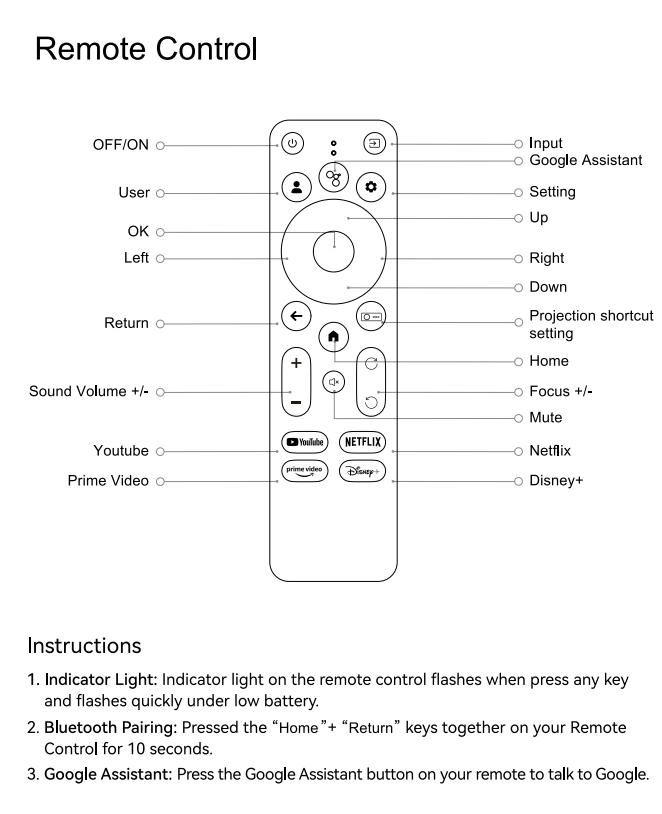

















![[Netflix 1080P] WANBO DaVinci 1 Pro Projector, Android 11, 600 ANSI Lumens, HDR 10, 5G WiFi Bluetooth, Auto-Focus/Auto Keystone Correction/Auto Screen Fit/Obstacle Avoidance, YouTube/Disney/Prime Video Preinstalled](http://static.gkbcdn.com/V1.4/en/images/transparent.png)
![[Netflix 1080P] WANBO DaVinci 1 Pro Projector, Android 11, 600 ANSI Lumens, HDR 10, 5G WiFi Bluetooth, Auto-Focus/Auto Keystone Correction/Auto Screen Fit/Obstacle Avoidance, YouTube/Disney/Prime Video Preinstalled](http://img.gkbcdn.com/s3/d/202407/88ebf98e-7bb2-4ca0-b50c-f2bbbf12c73c.jpg)
![[Netflix 1080P] WANBO DaVinci 1 Pro Projector, Android 11, 600 ANSI Lumens, HDR 10, 5G WiFi Bluetooth, Auto-Focus/Auto Keystone Correction/Auto Screen Fit/Obstacle Avoidance, YouTube/Disney/Prime Video Preinstalled](http://img.gkbcdn.com/s3/d/202407/34ac5d78-f5f3-4640-8bbf-d5da8319982c.jpg)
![[Netflix 1080P] WANBO DaVinci 1 Pro Projector, Android 11, 600 ANSI Lumens, HDR 10, 5G WiFi Bluetooth, Auto-Focus/Auto Keystone Correction/Auto Screen Fit/Obstacle Avoidance, YouTube/Disney/Prime Video Preinstalled](http://img.gkbcdn.com/s3/d/202407/58dd2ffc-2992-4520-a4bd-c29a2d12eea2.jpg)
![[Netflix 1080P] WANBO DaVinci 1 Pro Projector, Android 11, 600 ANSI Lumens, HDR 10, 5G WiFi Bluetooth, Auto-Focus/Auto Keystone Correction/Auto Screen Fit/Obstacle Avoidance, YouTube/Disney/Prime Video Preinstalled](http://img.gkbcdn.com/s3/d/202407/4a00c4be-55ca-4ffc-81f7-ff7baabb16c4.jpg)
![[Netflix 1080P] WANBO DaVinci 1 Pro Projector, Android 11, 600 ANSI Lumens, HDR 10, 5G WiFi Bluetooth, Auto-Focus/Auto Keystone Correction/Auto Screen Fit/Obstacle Avoidance, YouTube/Disney/Prime Video Preinstalled](http://img.gkbcdn.com/s3/d/202407/80d30848-ac19-4c14-a454-9f7c8edeb93e.jpg)
![[Netflix 1080P] WANBO DaVinci 1 Pro Projector, Android 11, 600 ANSI Lumens, HDR 10, 5G WiFi Bluetooth, Auto-Focus/Auto Keystone Correction/Auto Screen Fit/Obstacle Avoidance, YouTube/Disney/Prime Video Preinstalled](http://img.gkbcdn.com/s3/d/202407/0f917980-6ce7-4ee5-8cf3-cee7b52c4439.jpg)
![[Netflix 1080P] WANBO DaVinci 1 Pro Projector, Android 11, 600 ANSI Lumens, HDR 10, 5G WiFi Bluetooth, Auto-Focus/Auto Keystone Correction/Auto Screen Fit/Obstacle Avoidance, YouTube/Disney/Prime Video Preinstalled](http://img.gkbcdn.com/s3/d/202407/c681f237-e950-445e-b1bf-c5c6611c392f.jpg)
![[Netflix 1080P] WANBO DaVinci 1 Pro Projector, Android 11, 600 ANSI Lumens, HDR 10, 5G WiFi Bluetooth, Auto-Focus/Auto Keystone Correction/Auto Screen Fit/Obstacle Avoidance, YouTube/Disney/Prime Video Preinstalled](http://img.gkbcdn.com/s3/d/202407/59346881-37fa-4bfc-b32f-91a44ff717fa.jpg)
![[Netflix 1080P] WANBO DaVinci 1 Pro Projector, Android 11, 600 ANSI Lumens, HDR 10, 5G WiFi Bluetooth, Auto-Focus/Auto Keystone Correction/Auto Screen Fit/Obstacle Avoidance, YouTube/Disney/Prime Video Preinstalled](http://img.gkbcdn.com/s3/d/202407/083fc51e-0e9b-4e4d-aaca-ded03f042f40.jpg)
![[Netflix 1080P] WANBO DaVinci 1 Pro Projector, Android 11, 600 ANSI Lumens, HDR 10, 5G WiFi Bluetooth, Auto-Focus/Auto Keystone Correction/Auto Screen Fit/Obstacle Avoidance, YouTube/Disney/Prime Video Preinstalled](http://img.gkbcdn.com/s3/d/202407/254f9c87-36dc-40e8-862c-8d8a339b7201.jpg)
![[Netflix 1080P] WANBO DaVinci 1 Pro Projector, Android 11, 600 ANSI Lumens, HDR 10, 5G WiFi Bluetooth, Auto-Focus/Auto Keystone Correction/Auto Screen Fit/Obstacle Avoidance, YouTube/Disney/Prime Video Preinstalled](http://img.gkbcdn.com/s3/d/202407/e262ae97-8b6f-4c9f-910e-8b91222c94d2.jpg)
![[Netflix 1080P] WANBO DaVinci 1 Pro Projector, Android 11, 600 ANSI Lumens, HDR 10, 5G WiFi Bluetooth, Auto-Focus/Auto Keystone Correction/Auto Screen Fit/Obstacle Avoidance, YouTube/Disney/Prime Video Preinstalled](http://img.gkbcdn.com/s3/d/202407/48b4c699-35c7-4890-9301-ff582a50a573.jpg)
![[Netflix 1080P] WANBO DaVinci 1 Pro Projector, Android 11, 600 ANSI Lumens, HDR 10, 5G WiFi Bluetooth, Auto-Focus/Auto Keystone Correction/Auto Screen Fit/Obstacle Avoidance, YouTube/Disney/Prime Video Preinstalled](http://img.gkbcdn.com/s3/d/202407/98d130df-bea7-49f0-96dd-de0d29f2e167.jpg)
![[Netflix 1080P] WANBO DaVinci 1 Pro Projector, Android 11, 600 ANSI Lumens, HDR 10, 5G WiFi Bluetooth, Auto-Focus/Auto Keystone Correction/Auto Screen Fit/Obstacle Avoidance, YouTube/Disney/Prime Video Preinstalled](http://img.gkbcdn.com/s3/d/202407/4a1cea87-b029-4e4e-9572-5e7ca1404ea2.jpg)
![[Netflix 1080P] WANBO DaVinci 1 Pro Projector, Android 11, 600 ANSI Lumens, HDR 10, 5G WiFi Bluetooth, Auto-Focus/Auto Keystone Correction/Auto Screen Fit/Obstacle Avoidance, YouTube/Disney/Prime Video Preinstalled](http://img.gkbcdn.com/s3/d/202407/14c8519b-2eb9-4c66-b6b5-cf93c872cfbd.jpg)
![[Netflix 1080P] WANBO DaVinci 1 Pro Projector, Android 11, 600 ANSI Lumens, HDR 10, 5G WiFi Bluetooth, Auto-Focus/Auto Keystone Correction/Auto Screen Fit/Obstacle Avoidance, YouTube/Disney/Prime Video Preinstalled](http://img.gkbcdn.com/s3/d/202407/ba5df707-f111-409d-abd8-0a4ada137a38.jpg)
![[Netflix 1080P] WANBO DaVinci 1 Pro Projector, Android 11, 600 ANSI Lumens, HDR 10, 5G WiFi Bluetooth, Auto-Focus/Auto Keystone Correction/Auto Screen Fit/Obstacle Avoidance, YouTube/Disney/Prime Video Preinstalled](http://img.gkbcdn.com/s3/d/202407/82496856-f454-44c5-a753-df57a4d1b88d.jpg)
![[Netflix 1080P] WANBO DaVinci 1 Pro Projector, Android 11, 600 ANSI Lumens, HDR 10, 5G WiFi Bluetooth, Auto-Focus/Auto Keystone Correction/Auto Screen Fit/Obstacle Avoidance, YouTube/Disney/Prime Video Preinstalled](http://img.gkbcdn.com/s3/d/202407/b9448d6d-8f76-473c-9a60-58df1893f6ac.jpg)
![[Netflix 1080P] WANBO DaVinci 1 Pro Projector, Android 11, 600 ANSI Lumens, HDR 10, 5G WiFi Bluetooth, Auto-Focus/Auto Keystone Correction/Auto Screen Fit/Obstacle Avoidance, YouTube/Disney/Prime Video Preinstalled](http://img.gkbcdn.com/s3/d/202407/09c8e9bb-7b5c-493b-bbbd-8506ca79f04f.jpg)
![[Netflix 1080P] WANBO DaVinci 1 Pro Projector, Android 11, 600 ANSI Lumens, HDR 10, 5G WiFi Bluetooth, Auto-Focus/Auto Keystone Correction/Auto Screen Fit/Obstacle Avoidance, YouTube/Disney/Prime Video Preinstalled](http://img.gkbcdn.com/s3/d/202407/e54c18aa-f769-4131-8b87-00c156c5c388.jpg)
![[Netflix 1080P] WANBO DaVinci 1 Pro Projector, Android 11, 600 ANSI Lumens, HDR 10, 5G WiFi Bluetooth, Auto-Focus/Auto Keystone Correction/Auto Screen Fit/Obstacle Avoidance, YouTube/Disney/Prime Video Preinstalled](http://img.gkbcdn.com/s3/d/202407/7f0af928-ce6f-4a99-be30-9e8ca510e8bc.jpg)
![[Netflix 1080P] WANBO DaVinci 1 Pro Projector, Android 11, 600 ANSI Lumens, HDR 10, 5G WiFi Bluetooth, Auto-Focus/Auto Keystone Correction/Auto Screen Fit/Obstacle Avoidance, YouTube/Disney/Prime Video Preinstalled](http://img.gkbcdn.com/s3/d/202407/6cb9c9a8-fb91-4f40-ac75-311f884e5716.jpg)
![[Netflix 1080P] WANBO DaVinci 1 Pro Projector, Android 11, 600 ANSI Lumens, HDR 10, 5G WiFi Bluetooth, Auto-Focus/Auto Keystone Correction/Auto Screen Fit/Obstacle Avoidance, YouTube/Disney/Prime Video Preinstalled](http://img.gkbcdn.com/s3/d/202407/3ceeb93c-566c-4ab6-8540-b4509ff079b5.jpg)
![[Netflix 1080P] WANBO DaVinci 1 Pro Projector, Android 11, 600 ANSI Lumens, HDR 10, 5G WiFi Bluetooth, Auto-Focus/Auto Keystone Correction/Auto Screen Fit/Obstacle Avoidance, YouTube/Disney/Prime Video Preinstalled](http://img.gkbcdn.com/s3/d/202407/807472cb-5e37-4560-a077-7d35a9650b3c.jpg)
![[Netflix 1080P] WANBO DaVinci 1 Pro Projector, Android 11, 600 ANSI Lumens, HDR 10, 5G WiFi Bluetooth, Auto-Focus/Auto Keystone Correction/Auto Screen Fit/Obstacle Avoidance, YouTube/Disney/Prime Video Preinstalled](http://img.gkbcdn.com/s3/d/202407/80446fe3-4aa8-4f1e-a380-85da25fef0f2.jpg)
![[Netflix 1080P] WANBO DaVinci 1 Pro Projector, Android 11, 600 ANSI Lumens, HDR 10, 5G WiFi Bluetooth, Auto-Focus/Auto Keystone Correction/Auto Screen Fit/Obstacle Avoidance, YouTube/Disney/Prime Video Preinstalled](http://img.gkbcdn.com/s3/d/202407/5f570f9f-bccb-4fd4-a450-482ebce8b09b.jpg)
![[Netflix 1080P] WANBO DaVinci 1 Pro Projector, Android 11, 600 ANSI Lumens, HDR 10, 5G WiFi Bluetooth, Auto-Focus/Auto Keystone Correction/Auto Screen Fit/Obstacle Avoidance, YouTube/Disney/Prime Video Preinstalled](http://img.gkbcdn.com/s3/d/202407/9103a151-3163-4f47-a264-316a474e7656.jpg)
![[Netflix 1080P] WANBO DaVinci 1 Pro Projector, Android 11, 600 ANSI Lumens, HDR 10, 5G WiFi Bluetooth, Auto-Focus/Auto Keystone Correction/Auto Screen Fit/Obstacle Avoidance, YouTube/Disney/Prime Video Preinstalled](http://img.gkbcdn.com/s3/d/202407/d0ef9804-52c6-46f7-9989-7216b68cb6ec.jpg)
![[Netflix 1080P] WANBO DaVinci 1 Pro Projector, Android 11, 600 ANSI Lumens, HDR 10, 5G WiFi Bluetooth, Auto-Focus/Auto Keystone Correction/Auto Screen Fit/Obstacle Avoidance, YouTube/Disney/Prime Video Preinstalled](http://img.gkbcdn.com/s3/d/202407/889cf7b5-cdab-4dba-a0d3-a8a9418bdf4c.jpg)
![[Netflix 1080P] WANBO DaVinci 1 Pro Projector, Android 11, 600 ANSI Lumens, HDR 10, 5G WiFi Bluetooth, Auto-Focus/Auto Keystone Correction/Auto Screen Fit/Obstacle Avoidance, YouTube/Disney/Prime Video Preinstalled](http://img.gkbcdn.com/s3/d/202407/36aab137-9dc7-41f9-ac1d-172e4c52e775.jpg)
![[Netflix 1080P] WANBO DaVinci 1 Pro Projector, Android 11, 600 ANSI Lumens, HDR 10, 5G WiFi Bluetooth, Auto-Focus/Auto Keystone Correction/Auto Screen Fit/Obstacle Avoidance, YouTube/Disney/Prime Video Preinstalled](https://img.gkbcdn.com/s3/r/2406/20240611103714346_490.jpg)
![[Netflix 1080P] WANBO DaVinci 1 Pro Projector, Android 11, 600 ANSI Lumens, HDR 10, 5G WiFi Bluetooth, Auto-Focus/Auto Keystone Correction/Auto Screen Fit/Obstacle Avoidance, YouTube/Disney/Prime Video Preinstalled](https://img.gkbcdn.com/s3/r/2406/20240611103452154_884.jpg)
![[Netflix 1080P] WANBO DaVinci 1 Pro Projector, Android 11, 600 ANSI Lumens, HDR 10, 5G WiFi Bluetooth, Auto-Focus/Auto Keystone Correction/Auto Screen Fit/Obstacle Avoidance, YouTube/Disney/Prime Video Preinstalled](https://img.gkbcdn.com/s3/r/2408/20240815200814942_433.jpg)
![[Netflix 1080P] WANBO DaVinci 1 Pro Projector, Android 11, 600 ANSI Lumens, HDR 10, 5G WiFi Bluetooth, Auto-Focus/Auto Keystone Correction/Auto Screen Fit/Obstacle Avoidance, YouTube/Disney/Prime Video Preinstalled](https://img.gkbcdn.com/s3/r/2406/20240611103215442_306.jpg)
![[Netflix 1080P] WANBO DaVinci 1 Pro Projector, Android 11, 600 ANSI Lumens, HDR 10, 5G WiFi Bluetooth, Auto-Focus/Auto Keystone Correction/Auto Screen Fit/Obstacle Avoidance, YouTube/Disney/Prime Video Preinstalled](https://img.gkbcdn.com/s3/r/2406/20240611103633083_277.jpg)
![[Netflix 1080P] WANBO DaVinci 1 Pro Projector, Android 11, 600 ANSI Lumens, HDR 10, 5G WiFi Bluetooth, Auto-Focus/Auto Keystone Correction/Auto Screen Fit/Obstacle Avoidance, YouTube/Disney/Prime Video Preinstalled](https://img.gkbcdn.com/s3/r/2410/d4d17ff3f1d645348b6bab192af52305.jpg)
![[Netflix 1080P] WANBO DaVinci 1 Pro Projector, Android 11, 600 ANSI Lumens, HDR 10, 5G WiFi Bluetooth, Auto-Focus/Auto Keystone Correction/Auto Screen Fit/Obstacle Avoidance, YouTube/Disney/Prime Video Preinstalled](https://img.gkbcdn.com/s3/r/2408/20240815200759843_599.jpg)
![[Netflix 1080P] WANBO DaVinci 1 Pro Projector, Android 11, 600 ANSI Lumens, HDR 10, 5G WiFi Bluetooth, Auto-Focus/Auto Keystone Correction/Auto Screen Fit/Obstacle Avoidance, YouTube/Disney/Prime Video Preinstalled](https://img.gkbcdn.com/s3/r/2408/20240815201014293_586.jpg)
![[Netflix 1080P] WANBO DaVinci 1 Pro Projector, Android 11, 600 ANSI Lumens, HDR 10, 5G WiFi Bluetooth, Auto-Focus/Auto Keystone Correction/Auto Screen Fit/Obstacle Avoidance, YouTube/Disney/Prime Video Preinstalled](https://img.gkbcdn.com/s3/r/2408/20240815200920742_272.jpg)
![[Netflix 1080P] WANBO DaVinci 1 Pro Projector, Android 11, 600 ANSI Lumens, HDR 10, 5G WiFi Bluetooth, Auto-Focus/Auto Keystone Correction/Auto Screen Fit/Obstacle Avoidance, YouTube/Disney/Prime Video Preinstalled](https://img.gkbcdn.com/s3/r/2407/be70030bee094bdb8949e71049d09e7d.jpg)
![[Netflix 1080P] WANBO DaVinci 1 Pro Projector, Android 11, 600 ANSI Lumens, HDR 10, 5G WiFi Bluetooth, Auto-Focus/Auto Keystone Correction/Auto Screen Fit/Obstacle Avoidance, YouTube/Disney/Prime Video Preinstalled](https://img.gkbcdn.com/s3/r/2406/3733ec7f119b42f68fe89ac5967eec0d.jpg)
![[Netflix 1080P] WANBO DaVinci 1 Pro Projector, Android 11, 600 ANSI Lumens, HDR 10, 5G WiFi Bluetooth, Auto-Focus/Auto Keystone Correction/Auto Screen Fit/Obstacle Avoidance, YouTube/Disney/Prime Video Preinstalled](https://img.gkbcdn.com/s3/r/2406/20240611103430422_724.jpg)
![[Netflix 1080P] WANBO DaVinci 1 Pro Projector, Android 11, 600 ANSI Lumens, HDR 10, 5G WiFi Bluetooth, Auto-Focus/Auto Keystone Correction/Auto Screen Fit/Obstacle Avoidance, YouTube/Disney/Prime Video Preinstalled](https://img.gkbcdn.com/s3/r/2406/20240611103227674_588.jpg)
![[Netflix 1080P] WANBO DaVinci 1 Pro Projector, Android 11, 600 ANSI Lumens, HDR 10, 5G WiFi Bluetooth, Auto-Focus/Auto Keystone Correction/Auto Screen Fit/Obstacle Avoidance, YouTube/Disney/Prime Video Preinstalled](https://img.gkbcdn.com/s3/r/2406/20240611094554292_261.jpg)